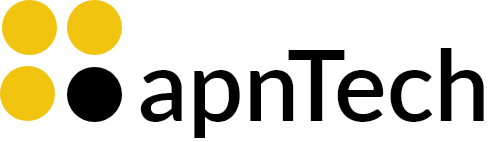Contact FAQs & Help Guides
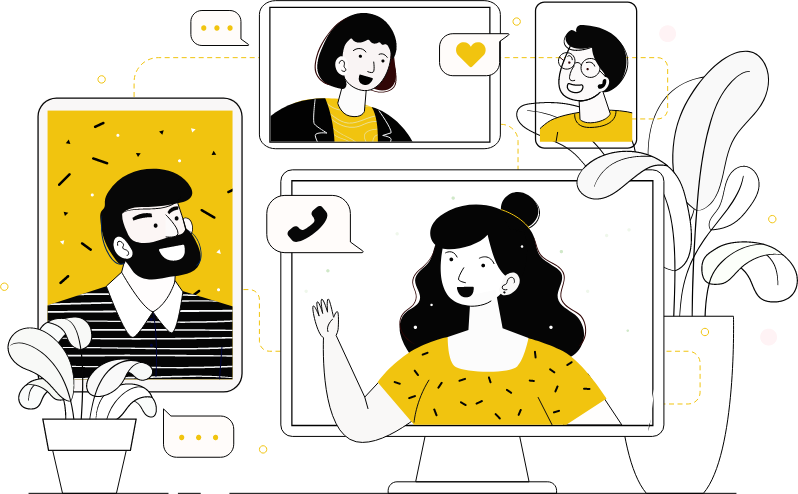
Check out our FAQs here
Read our Help Guides here
Frequently Asked Questions
What is my “business portal”?
Your unique business portal is the central hub for your activity and reports here at apnTech. As a valued client, you’ll have control of your business data at all times and can review account activity, upload photos, and update any information you need to ensure accuracy across all of our platforms.
I don’t have a Google Business Listing!
We’ve got you covered!
In the event you do not have a listing, our proprietary software will automatically create a Google Listing for you using the business data you’ve provided.
Once fully enrolled, you’ll receive two emails from Google within an hour:
Email #1. The first email is to manage your listing to ensure the data looks accurate.
Email #2. Then you’ll receive a verification email where you’ll take ownership of your new listing!
How do I access my new/existing Google Business Page?
Where can I find emails regarding communication?
All our welcome, status and progress emails are sent from @apncare.com
Help! I need to reset my portal password!
Step 1: Go to https://apntech.io/
Step 2: Find the “Login” button (Upper right hand corner on desktop. For mobile devices, press the 3 lines on the upper right hand of the screen. The login button will be at the bottom of the dropdown menu)
Step 3: Enter your username and click “Forgot Password” just beneath the password box.
Step 4: Your link to reset the password will be sent to the email address on file. Change your password and regain access! Remember to use one uppercase letter and one special character (!,$,etc.) when creating your new password.
How long will it take for my business to be Voice Search ready?
Your voice registration is considered complete 3-4 weeks after the completion email is sent.
When will I receive my welcome email?
You should receive your Welcome email within 24 hours of your purchase. Our email does come from @apncare.com and may be sent to Spam mistakenly. Not to worry, first check your Spam folder and search for any emails from “@apncare.com”.
How can I verify my business is Voice Search Ready?
By asking any of the voice search devices your business name or phone number you will populate when your voice search is complete.
Still can’t find your business after the waiting period.
The effectiveness of our services depends on maintaining consistent business information. Discrepancies, such as different addresses or business names across platforms, often lead to troubleshooting cases.
To address visibility issues, clients can easily update information through their portal or contact the Customer Success Team at 1-800-291-1577 for assistance.
How can I reach my account manager?
Here at apnTech, we work as a collective team to assist you on your account.
24/7 Feel free to email us at https://apntech.io/contact-us/ requesting support or call us at 800-291-1577 during our normal business hours of 9:00 AM-7:00 PM EST Monday – Friday.
When do I receive my listings report?
You should receive a copy of all listings being syndicated on your behalf with profiles within 3-4 weeks.
What times can I call apnTech to speak to my customer success manager?
We are available via email 24/7 or you may call us t 800-291-1577 between the hours of 9:00 AM-7:00 PM EST Monday – Friday.
What is apnTech's Cancellation of Subscription Policy?
To terminate your subscription, please inform apnTech at least 48 hours (2 days) before the next scheduled payment in your billing cycle to prevent charges for the following month.
Contact us by phone at 800-291-1577 M-F 7 AM-4 PM PST to speak with a representative and ensure confirmation of the cancellation.
If you neither speak with a representative nor receive an email confirming the account cancellation, do not assume that the cancellation process is finalized.
Why is the expectation set for 6-12 months for the Prime Listings Program?
Prime Listings begins working for you immediately! However, when it comes to online visibility and climbing the ranks, longevity and consistency are your biggest allies.
Also, remember that ongoing content creation and customer engagement are additional keys to beating your competitors.
Our Prime Listings program is essential to continued reputation-building and your business deserves an opportunity to flourish using our proprietary software and dedicated staff.
Help Guides
How to Create a Yelp Business Page
How to Complete a Submission/Verification for a Google Business Profile
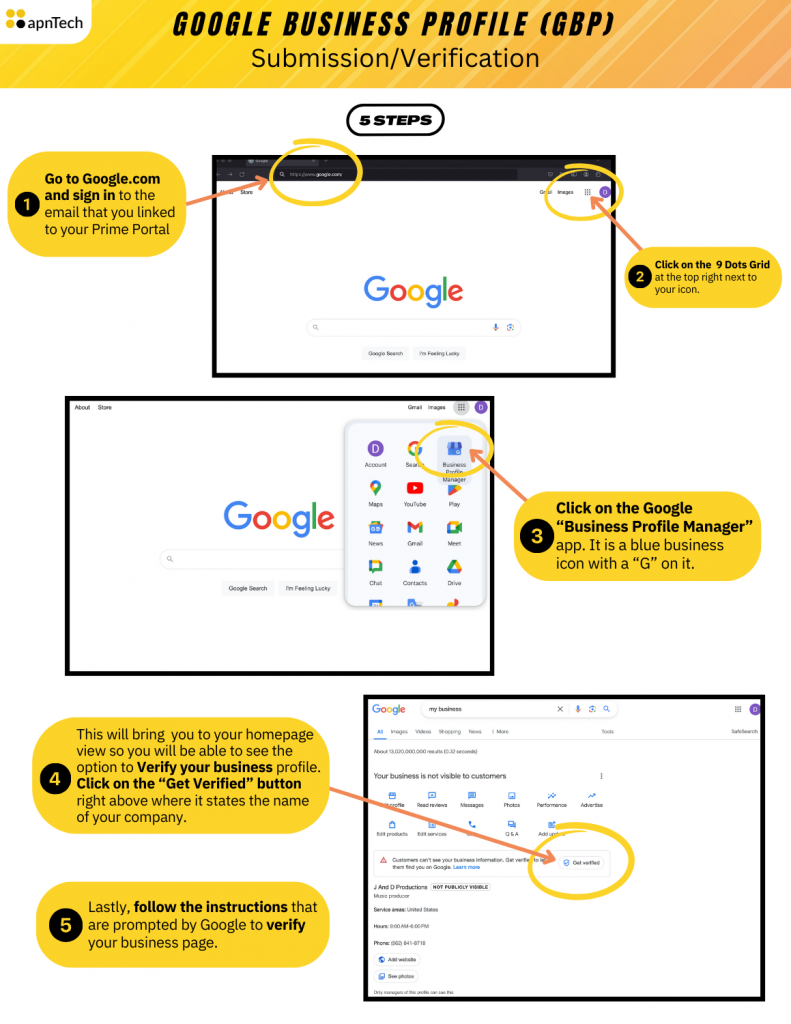
How to add Angie's List to reviews monitoring for Birdeye Review Program
Unlike other review sites, Angie’s List is a unique site that needs more information than just the URL for it to be added under monitoring to aggregate new reviews.
INFORMATION YOU NEED
In addition to the company’s profile URL, you will need to add – Username, Password, and Account/Profile ID attached to your Angie’s List account to be able to aggregate reviews into the Birdeye platform.
ADDING ANGIE’S LIST
To add Angie’s List to review monitoring sites, click on the ‘Settings’ tab on the left navigation rail of your Birdeye dashboard. Navigate to ‘Reviews’ tab and click on ‘Review sites’ option under ‘Monitoring’.
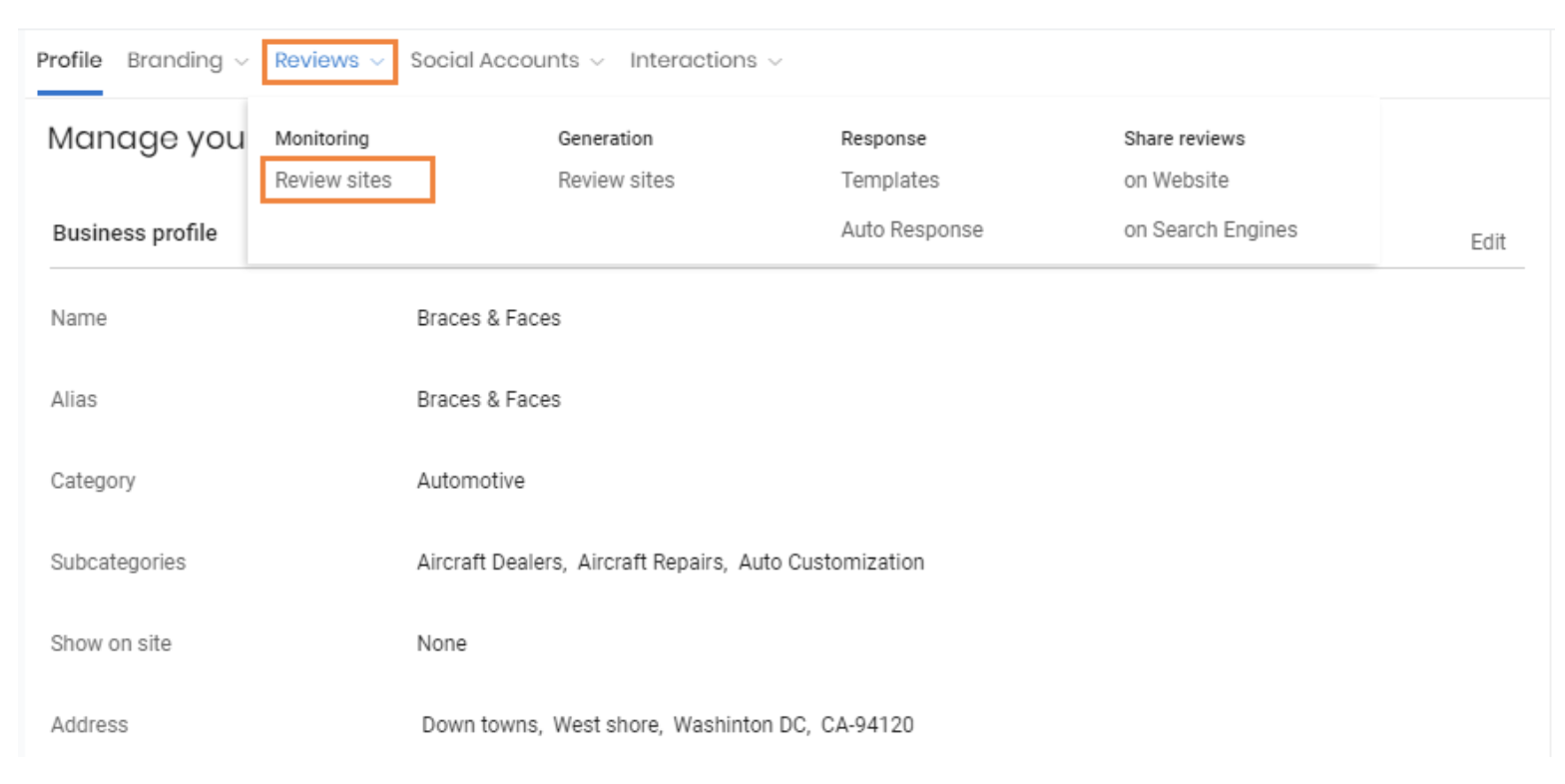
A new page will open showcasing all your review sites. To add a new site to monitoring, click on the ‘Add monitoring’ button next to the refresh icon.
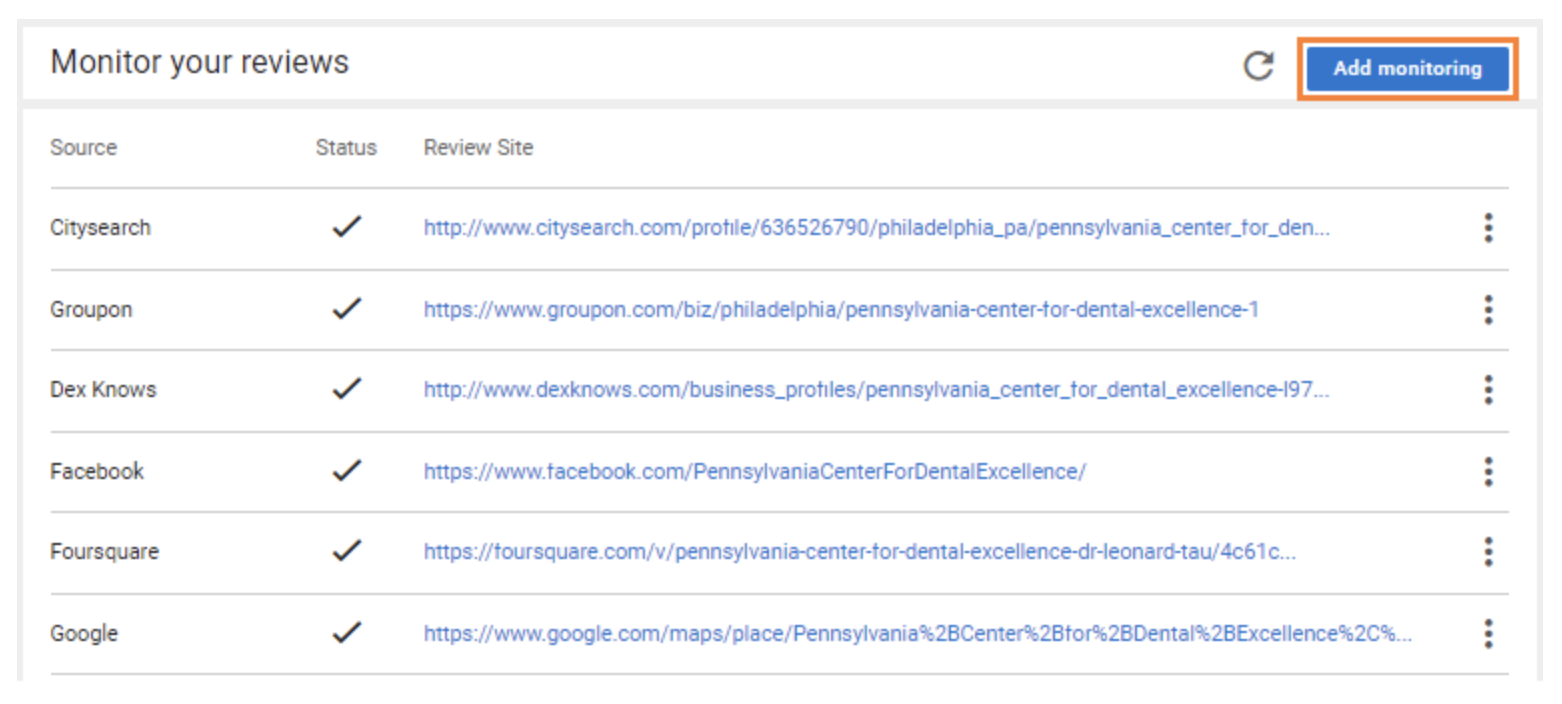
Now, select ‘Angie’s List’ from scroll down menu next to ‘Source’
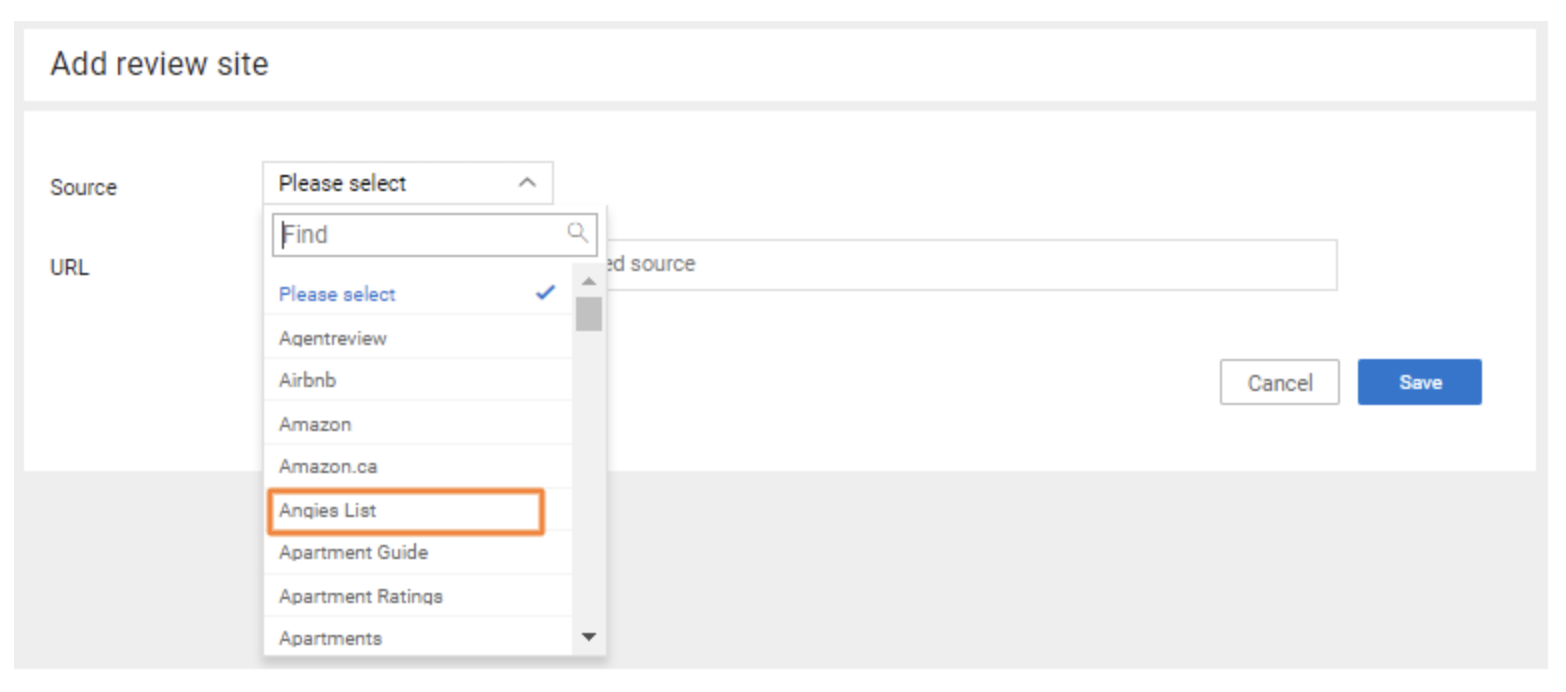
Fill in the ‘URL’, ‘Username’, ‘Password’ and ‘Account/Profile ID’ for your business’ profile to be able to aggregate reviews onto the Birdeye platform and click on the ‘Save’ button at the bottom right. NOTE: After you enter the URL, click on the ‘Verify URL’ button to verify that you have entered the correct URL.
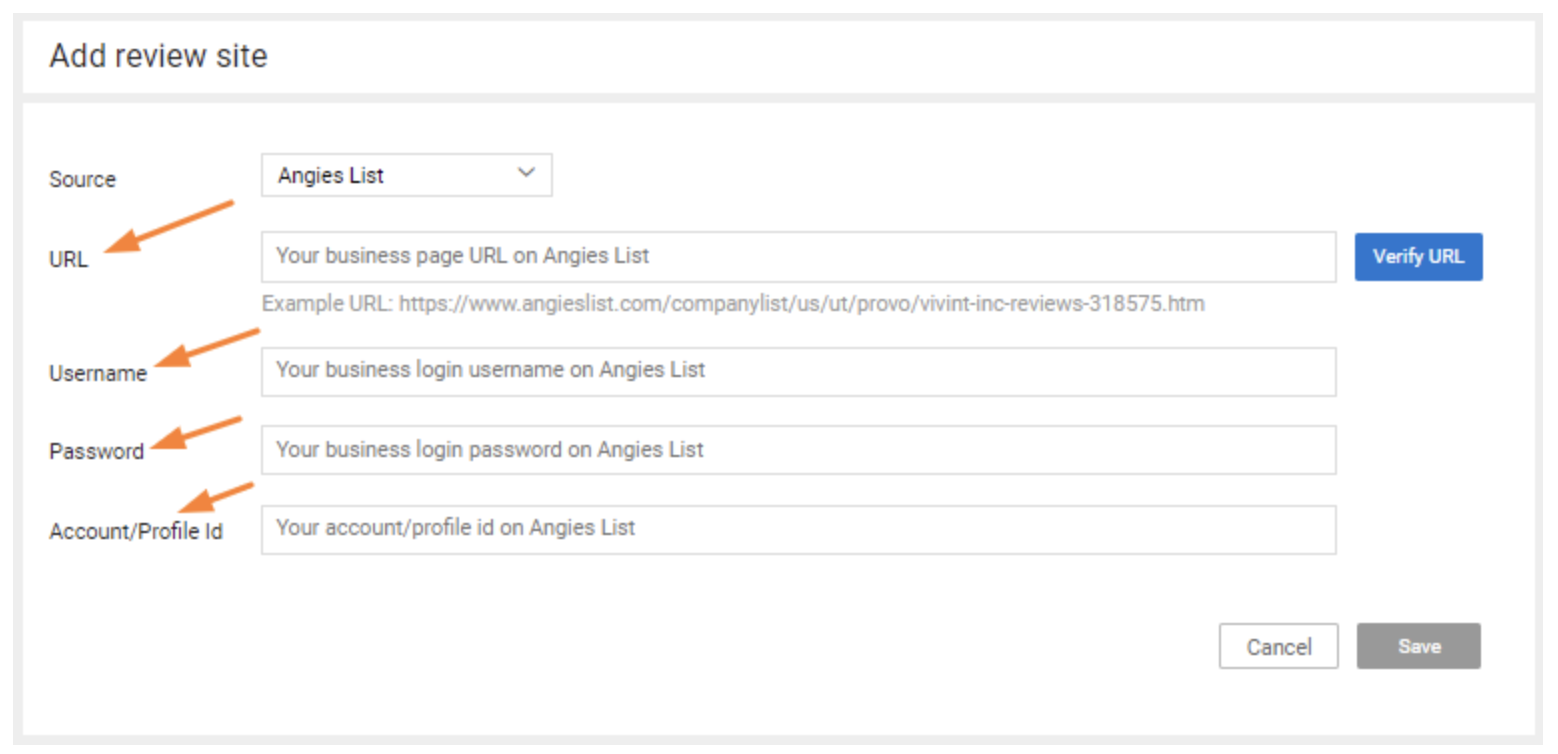
Birdeye will use the above information to access your Angie’s List account for aggregating reviews and making them available within Birdeye dashboard just like it is done for any other review site.